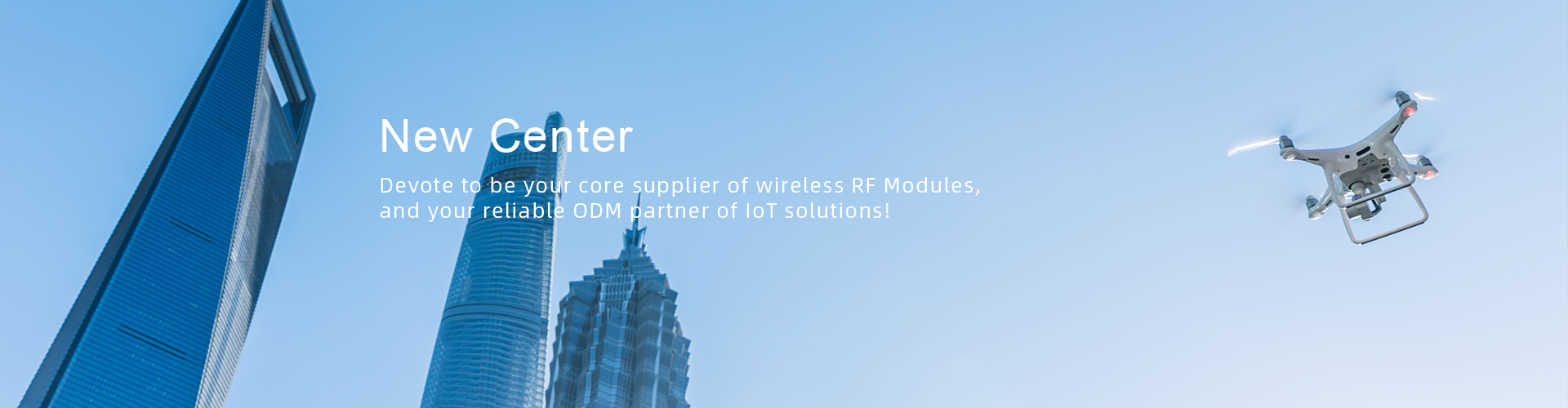
Views: 3567 Author: DreamLNK Publish Time: 2022-09-16 Origin: https://www.iot-rf.com
The RF parameters of most radio frequency chips from TI can be automatically generated and imported through SmartRF Studio 7, which is very convenient. This article takes CC1310 as an example to explain how to automatically generate RF parameters.
Firstly, please install SmartRF Studio 7 on your computer. The installation software can be downloaded here in this link: https://www.ti.com/tool/SMARTRFTM-STUDIO
1. Parameter Selection
Select Center Frequency:
Typical Settings: select the Center Frequency parameters provided by TI. Please note the different Symbol Rates will result different Deviation and Rx Filter BW, so try to use the matching parameters provided by TI. For example:
Select specific Transmission Power
After selecting these parameters, you can export the configuration parameters to overwrite the parameters in the routine
2. Parameter Export
Click Setting to select whether to export the transmission power list
Click Template, select the parameters of the corresponding SDK version, and place the mouse over the corresponding options to prompt the version description
3. Overwrite and Update RF Parameters
Overwrite the corresponding .c and .h files in the routine with the .c and .h files generated in above Step 2
I hope this article could help you a little in your product design. If you prefer to use a CC1310 UART Wireless Module on your product, our DL-CC1310-B Wireless Transceiver Module will be a good choice, it is ideal to use especially for battery power applications. You can Click here (Uart Wireless Transceiver Module) to know more details, or contact us directly to purchase it.